Flick
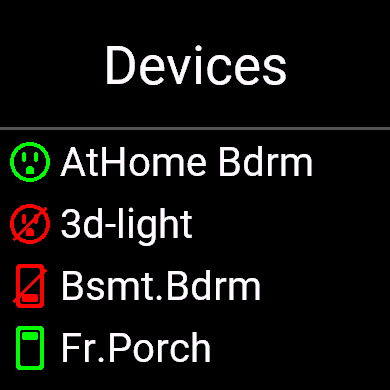


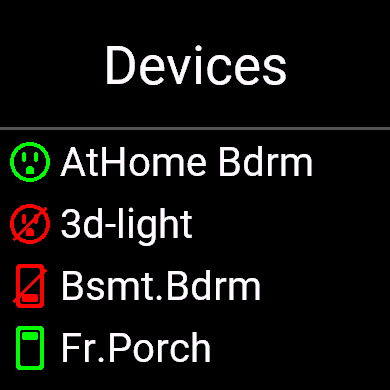


When the app is invoked for the first time it shows a screen with the message Tap to scan. Tapping this screen starts an enumeration process to identify all devices that are available. This enumeration takes a few seconds before the app then identifies the current on/off state of all those devices. The app flashes the device name as its state is determined to let you know that progress is being made. When the enumeration is done then a menu is displayed showing the state of every device found.
Subsequent invocations of the app bypasses this enumeration process and immediately shows a device menu with the devices from the last enumeration and the last known state of each device. The icons for each device will have a grey background to indicate that the on/off status of the device is out of date. (Although out of date the status will probably be correct, only a timer or a manual operation could have changed the device.)
After all of the devices have been found the app will then show a device menu list of all those devices. Each row of the device menu list shows a device name and an icon to indicate the state (on, off, offline) of the device. The states are:
| On | Off | Offline | |
| Outlet |  |
 |
 |
| Switch |  |
 |
 |
| Strip |  |
 |
 |
| Sauna |  |
 |
 |


The name of the device is shown above the icon while the type of device is shown below the icons, e.g TpLink, Shelly, or Huum.
Tapping the Back button will return back to the device menu list display.
Tapping the Back button on the device menu list display will return the app to the start where it will show the message Tap to find devices. If you tap the screen (or hit the select button) at this time the app will find devices again and bring up a device menu list of those devices. If you hit the back button from this screen the app will terminate.
The problem for sauna heaters is the temperature setting. We need to know the current temperature of the sauna and, to turn the heater on, what temperature to set it to. There are a couple of subtle changes to a sauna heater device that deal with this issue:
The off dispay:

will show the current temperature in the sauna as a number following the top line
Sauna label. The example above shows that the current temperature in the
sauna is 55 degrees.
The on display:

will still show the current temperature on the top line but will also
show the target temperature as a number following the bottom line Huum label.
There is also a progress ring around the edge of the display that shows a green
arc indicating how close the current temperature is to the target temperature
(the green arc will be a complete circle when the sauna reaches the target temperature).
The example above shows the current temperature in the sauna is 55 degrees
and the target temperature is 165 degrees.